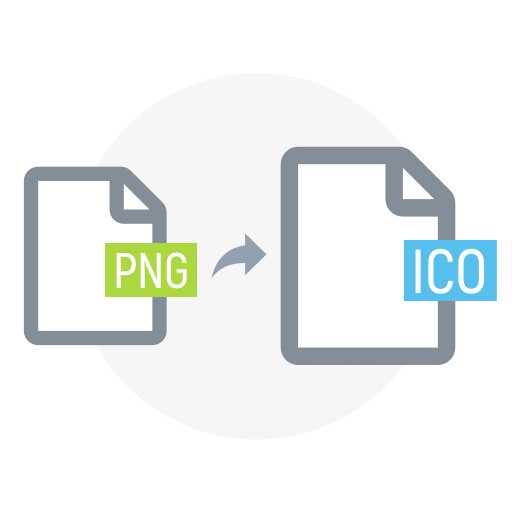Welcome to the world of .ICO files! These small icons are integral to enhancing user interfaces by visually representing various applications and files on Windows operating systems. Let’s explore how they work, their uses, and why they matter.
Introduction to .ICO Files
When you see a small icon representing a program on your computer, there’s a good chance it’s an .ico file. But what is an .ico file exactly? Essentially, these are icon files that store the images used to represent computer programs and files in a format that Windows operating systems can recognize. They contain one or more small images at multiple sizes and color depths, so that they can be scaled appropriately for different contexts without loss of quality. Key features comprise:
- File Extension: .ico;
- Common Usage: Icons for applications, files, and folders on Microsoft Windows platforms;
- Sizes: Typically ranges from 16×16 pixels up to 256×256 pixels;
- Color Depths: From monochrome to 32-bit (true color with alpha channel).
Historical Context and Development
The .ico file format has a rich history intertwined with the evolution of the Windows operating system. It originated in the mid-1980s with the introduction of Windows 1.0 and has since undergone significant development to keep pace with advancements in screen resolutions and color capabilities.
Timeline of Changes
The .ico file format has evolved significantly since its inception alongside the Windows operating system. Originally introduced in Windows 1.0, .ico files have undergone several key changes to adapt to advancements in display technology and user interface design.
- Windows 1.0 (1985): In its nascent stage, .ico files supported basic monochrome icons, limited by a 16×16 pixel size constraint. These simple icons served as essential visual elements within the early Windows environment;
- Windows 3.0 (1990): The introduction of Windows 3.0 marked a milestone with the adoption of 16-color icons. This enhancement allowed for more visually appealing and detailed graphical representations, enhancing the user experience;
- Windows XP (2001): With the release of Windows XP, .ico files underwent a significant transformation. Support for 32-bit color depth, coupled with alpha transparency, enabled the creation of icons with smoother edges and more intricate designs, enhancing the overall aesthetic appeal;
- Windows Vista (2006): Windows Vista introduced further improvements to the .ico file format, particularly in terms of icon size. Icons could now be as large as 256×256 pixels, catering to the growing trend of higher screen resolutions and ensuring optimal visual clarity on modern displays.
Advancements in .ico File Format
The evolution of the .ico file format has been driven by the following key advancements:
- Color Depth: Transitioning from monochrome to 16-color, and eventually to 32-bit color depth with alpha transparency, allowed for more vibrant and visually rich icons, enhancing the overall user experience;
- Resolution: The progressive increase in supported resolutions, culminating in 256×256 pixels, enabled the creation of icons with finer details and improved clarity, ensuring compatibility with high-resolution displays;
- Transparency: The introduction of alpha transparency in Windows XP revolutionized icon design by enabling smooth edges and seamless integration with various background colors and patterns, resulting in visually appealing icons;
- Size: The ability to accommodate larger icon sizes in Windows Vista addressed the demand for more visually striking icons on modern displays, enhancing usability and aesthetic appeal.
Technical Specifications
Understanding the technical aspects of an .ico file involves delving into its intricate structure and specifications. An .ico file serves as a versatile container capable of housing multiple images, each meticulously crafted to accommodate diverse display scenarios by employing various sizes and color depths.
Example .ICO File Structure
| Image Size | Color Depth | Usage |
|---|---|---|
| 16×16 | 32-bit | Small icons in toolbars |
| 32×32 | 8-bit | Standard application icon |
| 48×48 | 4-bit | Desktop shortcuts |
| 256×256 | 32-bit | High-resolution displays |
The table provides a comprehensive overview of the image sizes, color depths, and typical usages found within an .ico file. Let’s explore each aspect in greater detail:
Image Size
The dimensions of each image within an .ico file play a pivotal role in determining its visual representation across various display contexts. Different sizes cater to specific usage scenarios, ensuring optimal usability and visual appeal tailored to the requirements of diverse user interfaces.
- 16×16: These small icons are meticulously crafted to fit within toolbars and menus, where space is limited, and visual clarity is paramount. Their diminutive size demands precise design considerations to ensure that essential details remain discernible even at a glance;
- 32×32: Standard application icons typically adhere to this size, striking a balance between detail and visibility. They serve as familiar visual cues within the user interface, facilitating quick recognition and intuitive interaction with software applications;
- 48×48: Larger icons of this size are often reserved for desktop shortcuts, where enhanced visibility and recognition are essential. Their expanded dimensions allow for more intricate designs and finer details, making them ideal for representing frequently accessed programs or files;
- 256×256: Icons designed for high-resolution displays prioritize crispness and clarity on modern screens with advanced pixel densities. These larger icons ensure that graphical elements retain their visual fidelity, catering to users with displays capable of rendering intricate designs with precision.
Color Depth
The color depth of an image within an .ico file significantly impacts its visual quality and file size efficiency. By carefully selecting the appropriate color depth for each image, developers can strike a delicate balance between vibrant visuals and optimized resource usage.
- 32-bit: High color depth images boast a broad spectrum of colors and subtle gradients, resulting in vibrant and visually stunning icons. These images are well-suited for small sizes and high-resolution displays, where the intricate interplay of hues and shades enhances overall aesthetics;
- 8-bit: Moderate color depth images offer a compromise between visual richness and file size efficiency. With a limited palette of colors, these images maintain a high level of detail while conserving storage space. They are commonly employed for standard application icons, ensuring a balance between visual appeal and resource conservation;
- 4-bit: Lower color depth images provide basic color representation with a restricted palette of colors. While offering less visual fidelity compared to higher color depths, these images are sufficient for larger icons such as desktop shortcuts. Their reduced file size makes them ideal for optimizing storage space without sacrificing visual recognizability.
Usage
The intended usage or context of each image size and color depth combination within an .ico file informs its design and optimization for specific user interface elements. By aligning the characteristics of each image with its intended purpose, developers can create icons that seamlessly integrate into diverse computing environments while enhancing the overall user experience.
- Small icons (16×16) with higher color depths excel in toolbars and menus, where visual clarity and distinction are paramount. Their compact size demands meticulous attention to detail to ensure that essential graphical elements remain discernible even at small scales;
- Standard application icons (32×32) strike a balance between visual appeal and resource efficiency, employing moderate color depths to convey essential information while conserving storage space. These icons serve as familiar visual cues within the user interface, facilitating intuitive navigation and interaction with software applications;
- Larger icons (48×48) intended for desktop shortcuts often utilize lower color depths to optimize file size without compromising visual recognizability. Their expanded dimensions allow for more intricate designs and finer details, ensuring enhanced visibility and recognition on the user’s desktop environment;
- Icons designed for high-resolution displays (256×256) prioritize crispness and clarity, catering to users with advanced display technology capable of rendering intricate graphical elements with precision. These icons ensure that visual representations retain their fidelity and impact, even on screens with the highest pixel densities.
Creating and Editing .ICO Files

For individuals looking to create or edit .ico files, a variety of tools are readily available. Popular options include Adobe Photoshop, GIMP, and specialized software such as IconLover. Each of these tools offers unique features and functionalities for designing and manipulating icon files.
Adobe Photoshop with ICO Plug-in
Adobe Photoshop stands out as a premier choice for graphic design endeavors, offering a comprehensive suite of features for crafting visually stunning images, including icons. While Photoshop lacks native support for the .ico file format, users can augment its capabilities with plugins. Notably, the ICO file format plugin seamlessly integrates into Photoshop, empowering users to save their creations directly as .ico files. Here’s a detailed breakdown of the steps involved in creating an .ico file within Photoshop:
- Design Your Icon: Embark on your icon creation journey by leveraging the powerful tools and functionalities of Adobe Photoshop. Whether crafting a simple symbol or a complex graphical representation, Photoshop provides the flexibility needed to bring your vision to life;
- Save as PNG: Once satisfied with your icon design, it’s prudent to save the image in PNG format. PNG (Portable Network Graphics) is a widely supported file format known for its lossless compression and ability to preserve transparency—a crucial aspect for icons with intricate designs or irregular shapes;
- Convert to ICO: With the PNG version of your icon ready, the next step involves converting it into the .ico format. Thanks to the ICO plugin seamlessly integrated into Photoshop, this process is streamlined, allowing for direct conversion without the need for external tools or converters.
GIMP
GIMP, an acronym for GNU Image Manipulation Program, represents a formidable alternative to commercial offerings, providing a feature-rich environment for image editing and manipulation. While GIMP lacks native support for .ico files, users can harness its extensibility through plugins or resort to external converters to achieve compatibility. Here’s a comprehensive guide to creating an .ico file using GIMP:
- Design Your Icon: Begin your icon design journey within the versatile confines of GIMP, where a plethora of tools and filters await your creative direction. Whether opting for a minimalist approach or a more intricate design, GIMP equips you with the necessary arsenal to realize your artistic vision;
- Export as PNG: Upon completing your icon design, export the image in PNG format—a format renowned for its ability to preserve image quality and transparency. GIMP’s robust export capabilities ensure that your icon retains its fidelity, ready for the subsequent conversion process;
- Convert to ICO: Armed with the PNG iteration of your icon, proceed to convert it into the .ico format. While GIMP lacks built-in support for .ico conversion, a myriad of third-party converters are available to bridge this gap, enabling seamless integration with Windows environments.
IconLover
IconLover emerges as a specialized tool tailor-made for the creation and manipulation of icon files, offering a focused feature set optimized for icon design workflows. Diverging from the general-purpose nature of software like Photoshop and GIMP, IconLover provides a dedicated platform catering specifically to the needs of icon designers. Here’s a detailed walkthrough of creating an .ico file using IconLover:
- Design Your Icon: Launch IconLover and immerse yourself in its intuitive interface, purpose-built for crafting visually captivating icons. Leveraging a range of specialized tools and functionalities, bring your icon design to fruition with precision and finesse;
- Save as ICO: Upon completing your icon masterpiece, seamlessly save it in the .ico format directly within IconLover. Enjoying native support for .ico files, the software simplifies the saving process, ensuring compatibility with various display resolutions and system configurations;
- Edit and Customize: Beyond its prowess in creating new icons, IconLover empowers users to delve into the realm of icon customization with unparalleled ease. Whether tweaking existing designs or embarking on a creative overhaul, the software’s robust editing capabilities offer unparalleled flexibility and control.
Usage Scenarios
The flexibility and necessity of .ico files make them vital in various digital scenarios. Here are some common uses:
Application Icons
Application icons are integral components of user interfaces, particularly in operating systems like Windows. These icons serve as visual cues for users to quickly identify and access various applications installed on their systems. .ico files are specifically designed to cater to this need, allowing developers to create icons of different sizes and resolutions. Some key points regarding the usage of .ico files for application icons include:
- Variety of Sizes: .ico files support multiple icon sizes, ranging from small icons displayed on the desktop to larger icons used in application menus or taskbars;
- Resolution Compatibility: Developers can create icons in various resolutions to ensure compatibility with different screen resolutions and display settings;
- Distinctive Branding: Custom-designed icons can help reinforce brand identity and distinguish applications from competitors;
- User Recognition: Familiar icons enhance user experience by making applications easily recognizable and accessible.
Website Favicons
Favicons, or favorite icons, are small images associated with websites that appear in browser tabs, bookmarks, and shortcuts. These tiny icons, often in the .ico format, play a crucial role in web navigation and branding. Here are some important aspects of using .ico files for website favicons:
- Browser Compatibility: .ico files are widely supported by web browsers, ensuring consistent display of favicons across different platforms and devices;
- Enhanced Branding: Favicons help reinforce brand identity and improve website recognition, especially when users have multiple tabs open simultaneously;
- Visibility in Bookmarks: Clear and recognizable favicons make it easier for users to locate and organize bookmarks within their browsers;
- Professional Appearance: Well-designed favicons contribute to the overall professionalism and aesthetics of a website, enhancing user trust and engagement.
Interface Customization
Personalization is a key aspect of user experience, and interface customization allows users to tailor their digital environments to suit their preferences. .ico files offer a convenient means to replace default icons with custom ones, thereby enhancing the visual appeal and usability of computer interfaces. Here’s how .ico files are utilized for interface customization:
- Custom Icons: Users can replace default icons for folders, shortcuts, and other graphical elements with custom-designed icons to reflect their individual style and preferences;
- Unique Personalization: Interface customization using .ico files allows users to create a unique and personalized computing experience that aligns with their tastes and workflow;
- Accessibility Features: Custom icons can also serve as accessibility aids by making it easier for users to identify and interact with specific items on their desktop or within applications;
- Third-Party Tools: Various software tools and applications facilitate the creation and installation of custom icons, enabling users to customize their interfaces with ease.
Conclusion
The .ico file may be small, but its impact on user experience and interface design is significant. Understanding what is an .ico file, how to create them, and their various uses can help developers, designers, and even casual users make the most of this essential file format. Whether you’re developing a new application or simply personalizing your desktop, knowing how to handle .ico files can be a valuable skill.
FAQ
An .ico file is used to store icons associated with applications, files, folders, and websites primarily on Windows operating systems.
Yes, while .ico files are designed for Windows, several graphic editors on Mac can open and convert them.
To edit an .ico file, use a graphic editor that supports the format, modify the icon, and save it back to .ico format.
While not strictly necessary for all applications, having an .ico file for your application ensures a better user experience and brand visibility.
As of the latest versions of Windows, the maximum size for an image in an .ico file is 256×256 pixels.